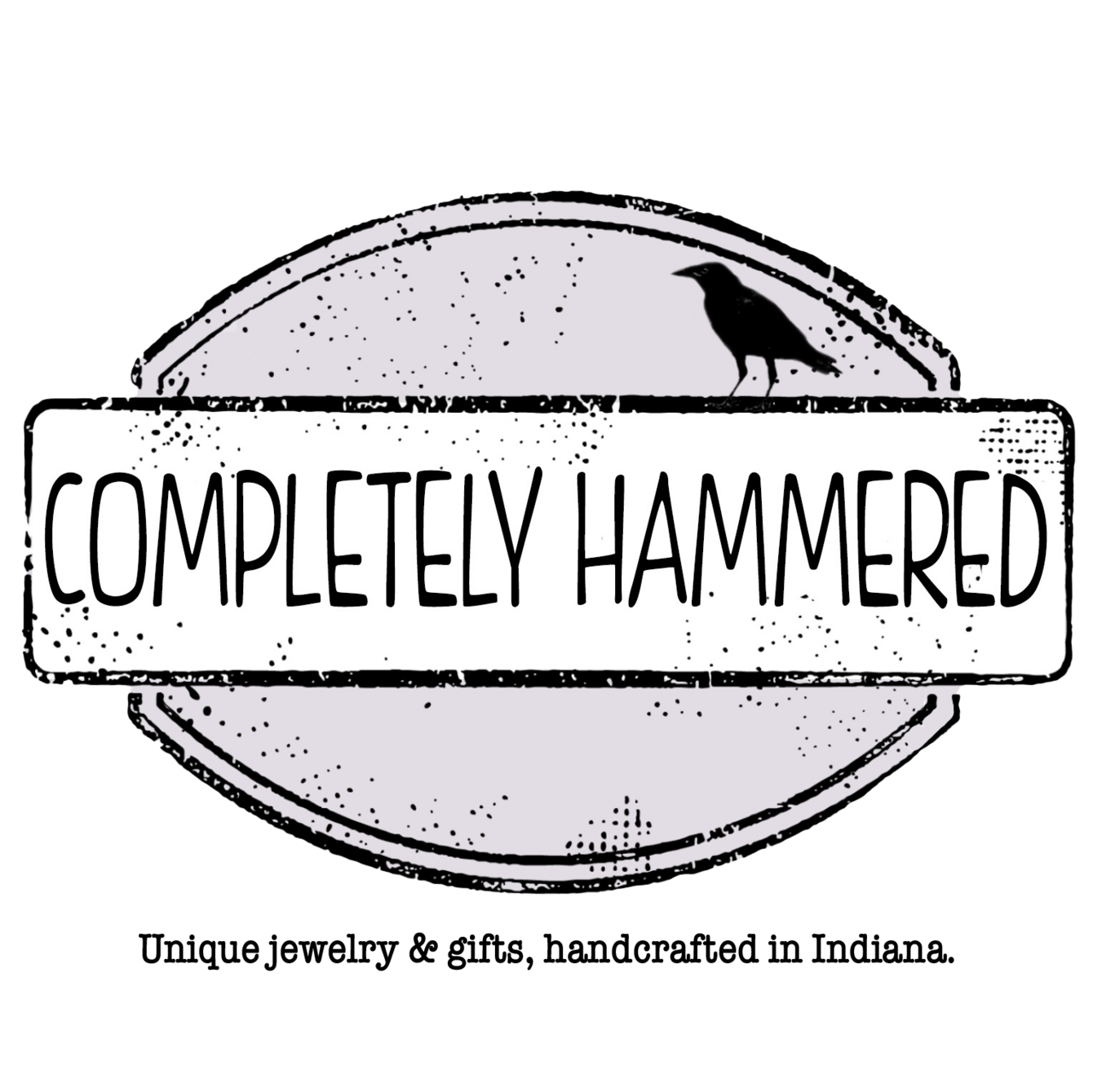Finding Coordinates / GPS
We understand that finding coordinates for a location can sometimes be tricky and if you're using them for a gift or to memorialize a location that is special to you, it's important that they're right. If you are truly overwhelmed or unsure of the process, we would be happy to look them up for your order if given the address.
Click here to go to our GPS and Location jewelry and accessories
Coordinates can be expressed in several different formats. The main two formats that we use are DMS and DD (lat/long) formats. Note: If you need to use a different format, such as DMM, please let us know that you have confirmed that it is what you'd like used. We often question coordinates that don't seem to be correct.
Below are examples of coordinates for Willis Tower in Chicago.
DMS FORMAT: 41° 52' 44.1" N, 87°38'11.4" W
- This format breaks a location down into Degrees (°), Minutes ('), and Seconds (")
- Most locations can be indicated by one place after the decimal for the seconds (as given by Google Maps above), but these coordinates can be written up to 4 places after the decimal. If your location is a building, you should be fine with just the one point, but if you need to be specific about a point, then you will need to use a longer coordinate. On most items, the single point looks neatest, but we should be able to accommodate longer coordinates unless specified in the description that we cannot.
- If you see a negative sign before your coordinates when you look them up, this correlates to the directional letter used in some addresses.
- For Longitude, "+" (or nothing) indicates "S" and "-" indicates "W"
- For Latitude, "+" (or nothing) indicates "E" and "-" indicates "W"
- Most US locations will have +/No sign/N for the first line and -/W for the second. If you add both "-" and "W" to your entry, we will omit the "-" (due to the law of negatives and redundancy).
DD FORMAT: 41.878913 N, 87.636494 W (or 41.878913, -87.636494, but this isn't as aesthetic on some items
- If you see a negative sign before your coordinates when you look them up, this correlates to the directional letter used in some addresses.
- For Longitude, "+" (or nothing) indicates "N" and "-" indicates "S"
- For Latitude, "+" (or nothing) indicates "E" and "-" indicates "W"
- Most US locations will have +/No sign/N for the first line and -/W for the second. If you add both "-" and "W" to your entry, we will omit the "-" (due to the law of negatives and redundancy).
Finding your coordinates:
We've recently found that Google Maps is often the most reliable method to get basic coordinates. However, it only gives one point after the decimal for DMS format. This is generally fine if you are just trying to memorialize a home, building, location, etc (and more aesthetic on most items), but isn't completely exact to a certain point at a location and may be a few feet off from that point, as we explain more below. To find a more precise point, we will advise further down this page.
To use Google Maps on a Desktop:
- On your computer, open Google Maps.
- Enter the address for which you would like to find the coordinates

- You will see a red "pin" for the location you entered. If desired, you can zoom in on the map by using the +/- buttons in the lower right hand corner of the map and switch the graphic to show a satellite image by clicking the button in the lower left hand of the map to confirm your location. You can also "move" the pin to indicate another location by clicking on the desired spot instead. Once you have the pin where you would like it, right-click the pin to produce a drop down menu for that location. On a Mac (if you do not have a mouse that allows for right-click), use [Control]+Click or a two finger click.

- Click on the latitude and longitude in the menu that appears. This will copy that location to your clipboard.
- If you would like to use the DD format, that is all you need. It may need to be shortened to 6 spaces after the decimal (or see the instructions for DMS below to have them shortened for you). If you would like to use the directional letters instead of +/-, you can "translate" them as noted below:
- In the first string (before the comma), "+" or no sign indicates "N". "-" indicates "S"
- In the second string (after the comma, "+" or no sign indicates "E". "-" indicates "N"
- US locations will always be N & W
- Example: "41.87917, -87.636596" would be written as "41.87917 N, 87.636596 W"
- If you would like to find the DMS format and do not need the point to be extremely specific (more than a few feet), paste the coordinates you copied from the pin into the same search field. This will populate the coordinates in both formats below the search field. You can then copy the DMS format (or shortened DD format) to paste into your order.
If you need precise coordinates and can go to the exact location (iPhone only):
- You will need to have allowed access to location services for the compass app in your privacy settings (at least "while using") or this won't work.
- Open the Compass App on your iPhone
- You should see the broad coordinates listed below. Tap the coordinates and it will take you to Apple Maps where you will see a pin for your location.
- Tap the "pin" and it will bring up a card with the location information. If you scroll down, you will see the Latitude and Longitude for your location. I suggest you screen shot this information while you're at the location. If you want to use DD format, those numbers are all you need. If you want to use it in DMS format, you will need to translate it. This is a good resource to translate DD into DMS: https://www.latlong.net/lat-long-dms.html
If you need precise coordinates using Google maps:
- Sometimes you want a very specific point (like home plate on a baseball field) and looking up the location won't give you that. Instead, most mapping sites will pick a point in the center of any area or somewhere on the property. For example, pretend you wanted to locate the coordinates for home base at Comiskey Park (I know it's not called that any more and I don't care). Looking up Comiskey Park will give me the coordinates for somewhere in the upper deck. If you see something different, you may need to switch your view to "satellite" in the lower left hand corner of the map area.

- To get my desired location I will click on home base and place a pin there instead. When I do this, a small box shows up below that has the coordinates.

- Click the coordinates in the small box and it will show you coordinates in both formats in the menu on the right.
-

- The DD coordinates should be pretty accurate for that spot, but since Google maps only shows one digit after the decimal for DMS, it will show that location within a few feet. (see below). If this works for you, then go with that DMS coordinate.




- To get the long version of the DMS Coordinates, we entered the DD coordinates given into a translator at https://www.latlong.net/lat-long-dms.html. Copy those longer coordinates into your order if you need it that specific!
To use Google Maps on a phone/iPad:
I don't use the app to find coordinates, but below are the instructions given by Google Maps:
For iPhone / iPad:
- On your iPhone or iPad, open the Google Maps app
.
- Touch and hold an area of the map that isn’t labeled. You'll see a red pin appear.
- At the bottom, tap Dropped pin. You'll now see the coordinates.
For Android:
- On your Android phone or tablet, open the Google Maps app
.
- Touch and hold an area of the map that isn’t labeled. You'll see a red pin appear.
- You'll see the coordinates in the search box at the top.
This content is the intellectual property of Completely Hammered. You may LINK to this content, but not copy it for your own site.